What is Wallet Address Whitelisting?
How do I enable/disable Wallet Whitelisting?
How do I whitelist an existing address?
How do I whitelist a new address?
How do I remove an address from the Whitelist?
What is Wallet Address Whitelisting?
The Wallet Whitelisting function allows you to restrict withdrawals to selected addresses called Whitelisted Addresses. This function is configurable per wallet within each account - e.g. if your account has 3 wallets you can enable Wallet Whitelisting for only one wallet.
Once Wallet Whitelisting is enabled, in the Withdraw screen, you will only be able to see and select Whitelisted Addresses, which are the addresses that have been whitelisted in your Address Book. Wallet Whitelisting does not restrict deposits.

How do I enable/disable Wallet Whitelisting?
To enable/disable Wallet Whitelisting:
- Click on More Tools on the top right corner of the screen;
- Click on Wallet Whitelisting from the drop-down menu;
- Use the toggle to enable or disable Wallet Whitelisting, and input your 2FA to complete the request;
|
Important: Learn more about User Roles here. |
There is a hold period on Hex Safe:
- Hold period for enabling Whitelisting: upon the request approval by any Approver, a 72-hour hold period will start for the selected wallet;
- You may change the wallet’s hold period by making a request to support@hextrust.com.
|
Important: During hold periods the following action will not be available for the specific wallet:
|
How do I whitelist an existing address?
To whitelist an existing address:
- Click on More Tools on the top right corner of the screen;
- Click on Address Book from the drop-down menu;
- Select the relevant account and wallet;
- Find the address you want to whitelist, use the toggle on the right-hand side to add the address to the whitelist and input your 2FA to complete the request;

Users with the Approver role will be notified via Authy that a whitelisting request is pending approval
- If the request is approved, the hold period will start;
- If the request is rejected, the address will return to its previous status;
- If the request is ignored for 24 hours, the address will return to its previous status.
The Whitelisting request is now pending approval in the Authy mobile app.
After the request is approved and the hold period starts, a countdown timer appears in the Status column.
Until the address whitelisting process is completely finished, the address cannot be used for a withdrawal and can be found in the Pending Addresses section.
|
Important: Only users with the Initiator user role have permissions to perform actions on the Address Book. Other user roles will be restricted to view only permissions. |
After the wallet whitelisting has been approved, the wallet will change the status to Whitelisted.
How do I whitelist a new address?
To whitelist a new address:
- Add a new address by clicking on + Add New Withdrawal Address;
- In the Accounts & Wallets section select a wallet with enabled whitelisting functionality, recognizable by the Whitelisting Enabled label - see the image below:
- Input your 2FA to complete the request;

Users with the Approver role will be notified via Authy that a whitelisting request is pending approval:
-
- If the request is approved, the hold period will start;
- If the request is rejected, the address will return to its previous status;
- If the request is ignored for 24 hours, the address will return to its previous status.
After the request is approved and the hold period starts, a countdown timer appears in the Status column.
How do I remove an address from the Whitelist?
Removing an address from the whitelist makes that address unsuitable for the withdrawals.
To remove an address from the whitelist:
- Click on More Tools on the top right corner of the screen;
- Click on Address Book from the drop-down menu;
- Select the relevant account and wallet;
- Find the address you want to remove from the whitelist, use the toggle on the right-hand side to remove the address from the whitelist and input your 2FA to complete the request;
- If the request is approved, the hold period will start;
- If the request is rejected, the address will return to its previous status;
- If the request is ignored for 24 hours, the address will return to its previous status.