This can only be set up, once your account was successfully created and you logged into the Hex Safe platform. It can be a Touch ID (this only works in the Chrome Browser) or a physical YubiKey which would work on both, the Chrome browser and the Hex Safe desktop application.
The YubiKey used for approving ZeroKey transactions cannot be set up as a 2FA Security Key and is a separate device to be used only with the Hex Safe desktop application, not the browser version of Hex Safe.
.png?width=688&name=2FA%20Overviews%20v3_2.%20Security%20Key%202FA%20(1).png)
To set up your Security Key, follow the steps below:
- Click on your profile name on the top right corner of the screen;
- From the dropdown menu select Settings;
- Select on top navigation 2-Factor Authentication;
- Go to Security Key and click “Setup”;
- Follow the steps on the screen.

You would need to verify with your 2FA Code first, as this is affecting security. Then you will be asked to activate your Security Key by either inserting your key if it is a USB type (physical device), or using the Touch ID button on your laptop (this only works in the Chrome Browser, not the Hex Safe desktop Application).