The developer console is used by our Tech team to better understand and resolve the issues you experience.
To access the developer console follow the instructions below for the software you are using.
Hex Safe Desktop Application
Google Chrome
Safari
Mozilla Firefox
Microsoft Edge
Opera
Hex Safe Desktop Application
- Press Option + Command + I on Mac or Ctrl + Shift + I on Windows.
- Alternatively:
- Click View.
. - Click Toggle Developer Tools.
- Click View.
Google Chrome
- Press F12 on your keyboard.
- Alternatively, press Option + Command + J on Mac or Ctrl + Shift + J on Windows.
- Alternatively:
- Right-click anywhere on the page and select Inspect from the dropdown menu.
- Select Console at the top menu bar in the new window.
Safari
- Press Option + Command + I on your keyboard.
- Alternatively:
- Select Safari (top-left corner) → Preferences → Advanced.
- Check the “Show Develop menu in menu bar” box.
Mozilla Firefox
- Press F12 on your keyboard.
- Alternatively, press Option + Command + I on Mac or Ctrl + Shift + I on Windows.
- Alternatively, click the action menu (top right corner) → More tools → Web Developer Tools → Console.
Microsoft Edge
- Press F12 on your keyboard.
- Alternatively, press Ctrl + Shift + J.
- Alternatively, click the action button (top-left corner) → More tools → Developer Tools.
- Alternatively, right-click on an element and select Inspect Element.
Opera
- Press F12 on your keyboard.
- Alternatively, press Option + Command + I on Mac or Ctrl + Shift + I on Windows.
- Alternatively, at the top of the screen select Developer → Developer Tools.