Depositing on Hex Safe does not vary depending on your specific wallet type.
The platform supports the deposit of the following Assets:
General Asset Deposits
Follow these steps to deposit a digital asset into your Vault:
-
Click "Deposit" on the Navigation bar on the Dashboard.
-png.png)
-
Click "Tokens."
-
Choose the token you wish to deposit. Please take note of the Assets supported on Hex Safe.
- The list of supported tokens on Hex Safe can be found here.
- If you have a token that you would like us to support, you can send a written request to clients@hextrust.com.
-png.png)
-
Choose the Network through which you will deposit the token.
Be careful when choosing the token network: Ensure that the token is being sent on a blockchain network supported by Hex Safe. Sending tokens using the wrong network may result in the funds not reaching the recipient. Read more here.
-png.png)
-
Select the Vault to which you wish to deposit.
To create a new Vault for your deposit, contact the Customer Support Team and notify them of your request. Please provide the name of the new Vault you would like to be created, as well as the chosen token and network. -png.png)
-
Click "Continue" to display the QR Code or Copy Address. Input this as the recipient’s address on the withdrawal side.
Note: For Bitcoin and UTXO-based tokens , you deposit address changes every time you initiate a ‘Deposit’. This is a security measure to ensure the safe storage of your assets.
-png.png)
Bitcoin token deposits
Follow these steps to a deposit a Bitcoin into your Vault:
-
Click "Deposit" on the Navigation bar on the Dashboard.
-png.png)
-
Click "Tokens."
-
Choose the BTC token. Please take note of the tokens supported on Hex Safe.
- The list of supported tokens on Hex Safe can be found here.
- If you have a token that you would like us to support, you can send a written request to clients@hextrust.com
- In the Network field, choose the Bitcoin Network.
Be careful with choosing the token network: Ensure that the token is being sent on a blockchain network that is supported by Hex Safe. Sending tokens using the wrong network may result in the funds not reaching the recipient. Read more here. -png.png)
- Select the Vault which you wish to deposit.
- Click "Continue."
- For Bitcoin deposits, you can choose between a permanent address or a non-permanent address, each with its own advantages:
-
Permanent address: This address is typically used on external platforms for whitelisting purposes. You can choose between two formats that suit your needs: Native Segwit or Segwit.
-png.png)
-
Other Addresses (non-permanent address): These addresses can be created as per the user’s instructions. It is advisable not to reuse addresses for better privacy. To create a new Bitcoin address, click ‘+ Address.’ You can choose between two formats that suit your needs: Native Segwit or Segwit. You can create a name tag for these created addresses for ease of reference.
-png.png)
-
-
Hover over the QR Code icon to display it, which you can scan on your mobile device or Copy Address and input it as the recipient’s address on the withdrawal side.
-png.png)
NFT Deposits
Follow these steps to a deposit an NFT into your Vault:
- Click "Deposit" on the Navigation bar on the Dashboard.
- Click "NFTs." Please take note of the NFTs networks supported on Hex Safe.
- Hex Safe supports all all ERC-721 & ERC-1155 NFTs.
- If you have an NFT network that you would like us to support, you can send a written request to clients@hextrust.com.
-png.png)
- Choose Ethereum as the Network on which you will deposit the NFT.
- Select the Vault to which you wish to deposit.
-png.png)
- Click "Continue" to display the QR Code or Copy Address. Input this as the recipient’s address on the withdrawal side of the NFT assets.