This article helps you understand how to manage users in your account. You’ll learn how to add, edit permissions, and remove users.
Adding a New User
Accessing User Management
-
Log in to your account.
-
From the dashboard, click Settings in the left-hand menu.
-
Select User Management.


In certain jurisdictions, new users are required to complete Know Your Customer (KYC) protocols, which involve submitting specific documentation.
-
Hex Trust Italia
-
Approvers only
-
Passport
-
-
-
Hex Trust Hong Kong
-
Approvers only
-
Passport
-
-
-
Hex Trust Singapore
-
Approvers only
-
Certified True Copy of Passport
-
Certified True Copy of Residential Address Proof (dated within 6 months)
-
Job Title
-
-
-
Hex Trust MENA
-
All users
-
Passport
-
Residential Address Declaration
-
Liveness Check via SumSub
-
-
Adding a New User
- Click "Add User"
- Enter the user’s details:
- Full Name
- Email Address
- Select the "Vault" you want to assign the user
- Add "Roles" (choose from the available roles)
- Click "Continue".
- Verify the details and click "Confirm Add User" button.
- Confirm the transaction via the Hex Safe Mobile App.
- Admin Approvers need to approve any additional users.


Note: Only Admins are able to add / edit / deactivate users while admin approvers can approve these changes. To learn more about User Roles in Hex Safe, please visit this link.
Edit Permission
- In User Management, locate the user.
- Under "Action" section, click the (...) icon.
- Select "Edit Permission" to change/remove the assigned vault and roles.
- Confirm the transaction via the Hex Safe Mobile App.
- Admin Approvers also need to approve any changes.


Deactivating a User
- In User Management, locate the user.
- Under "Action" section, click the (...) icon.
- Select "Deactivate User".
- Verify the details and click "Confirm".
- Confirm the transaction via the Hex Safe Mobile App.

If you wish to reactivate a deactivated user, please contact clients@hextrust.com.
Admin Quorum
- On this page, only Admins can update the quorum number by clicking the "Update" button. Once updated, Admin Approvers will need to approve the request via the mobile app.
- The Admin Quorum number cannot exceed the number of active Admin Approvers who have paired their mobile app.