Onboarding with MMI
To use MMI with your Hex Safe v2 account, you must first sign up and onboard with MetaMask Institutional. If you’ve yet to do so, please reach out to the Hex Trust Customer Support Team at support@hextrust.com for assistance.
Installing the MMI browser extension
Go to MetaMask.io and click the ‘Download’ button. You will be redirected to the relevant store based on your browser and device where you can download the extension.Make sure that any other MetaMask extensions you have installed are disabled
-
Click the Extension button on your Chrome browser and click "MetaMask Institutional".
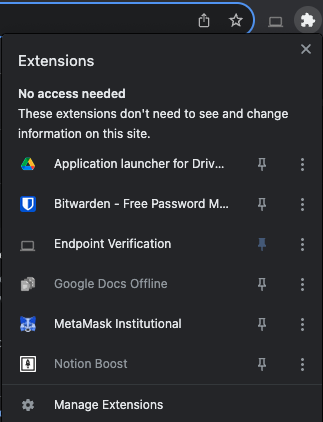
-
Click the checkbox ‘I agree to MetaMask’s Terms of use’.
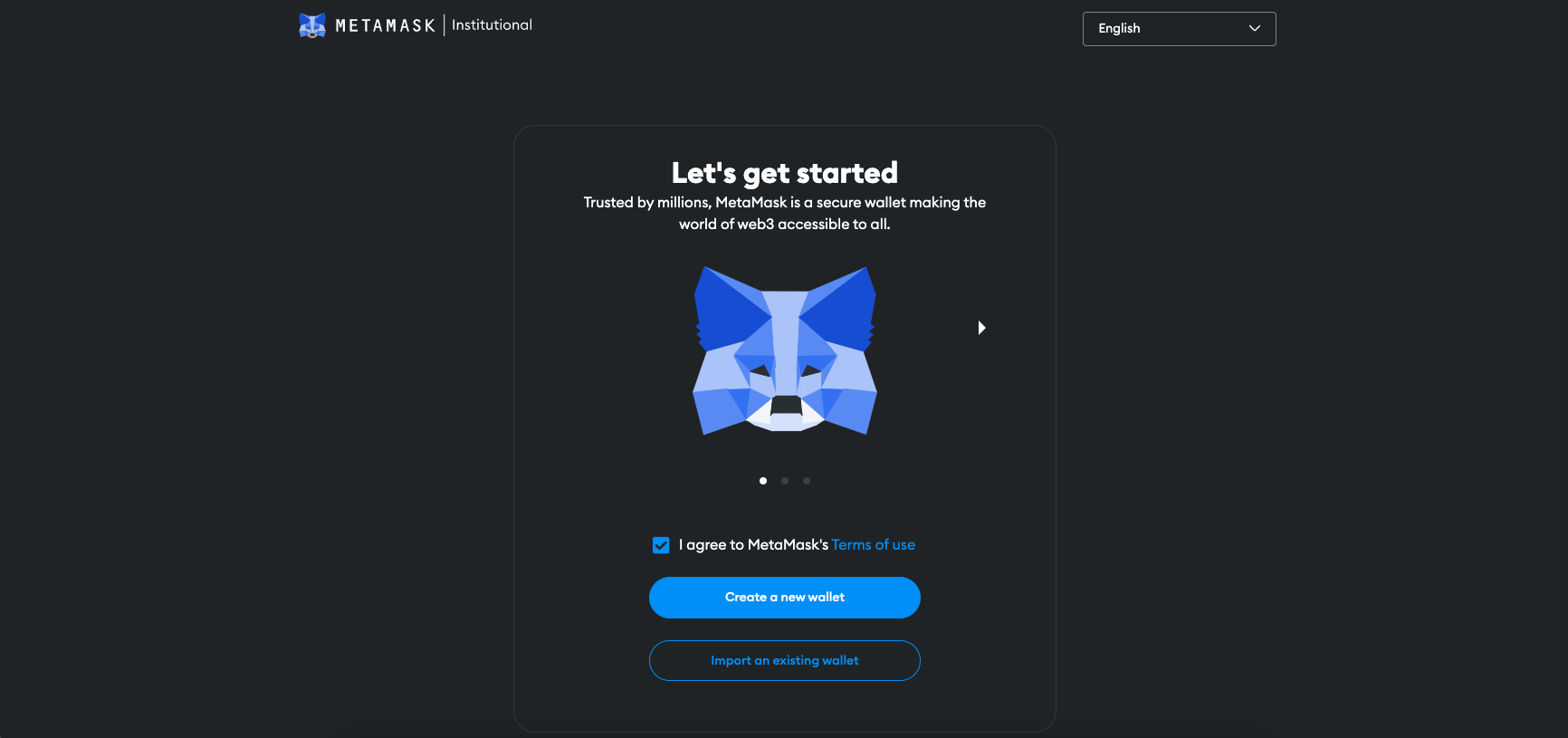
-
Choose either "Create a new wallet" or "Import an existing wallet".
-
Note: Whichever option you choose, you will need to complete the entire flow until you see the designated screen.
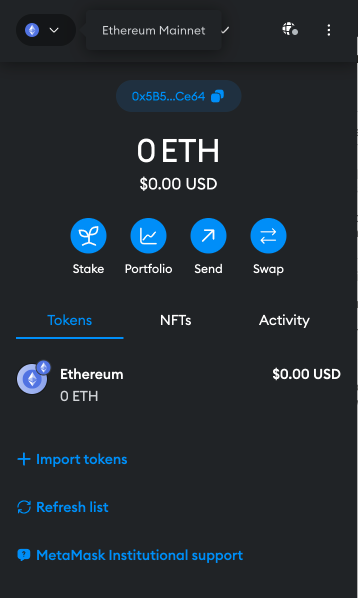
-
-
Head back to your Hex Safe v2 Web Platform to Connect your Hex Safe v2 account to the MMI extension.
You can connect your Hex Safe v2 account to the MMI extension through these simple steps below
-
On the Hex Safe v2 Dashboard, click "Connect MMI" in the top-right hand corner of the Hex Safe v2 Web platform to open the drop-down menu.
-png-1.png)
-
Click "Connect MMI" in the drop-down menu and you’ll be guided through some important highlights of MMI.
-png.png)
-
Based on your Hex Safe v2 user role (i.e., Approver, Initiator and/or Auditor), you will see the MMI features and related actions that are available to you.
-png.png)
-
Once you’ve finished the tutorial, click the "Connect with MMI now" button.
-png.png)
-
Click "Confirm".
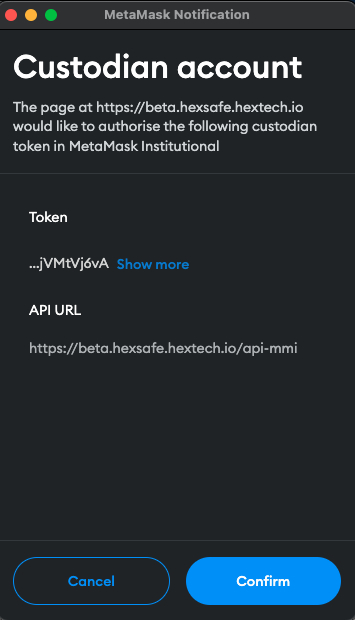
-
Select the Custodian Accounts which you would like to use with MMI and click "Connect".
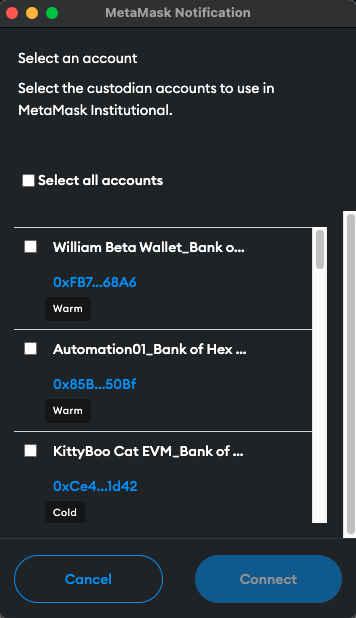
-
Now, if you go back to your MMI extension, Click "Account 1" to open a drop-down menu and see the list of Hex Safe Accounts you've connected to your MMI extension.
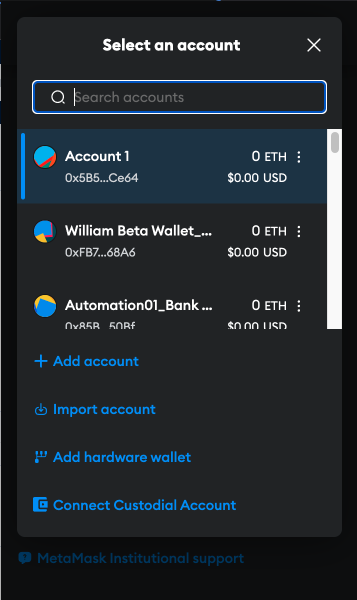
- You have now successfully connected MMI to your Hex Safe account and can now use the MMI extension with your imported Hex Safe v2 custodian accounts.
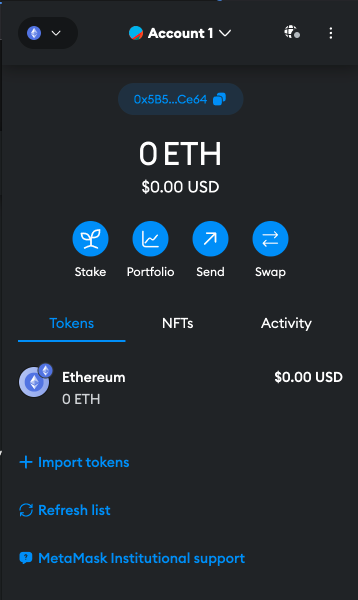
-