This guide will explain how to use the Address Book and Whitelisting features in Hex Safe to manage transaction recipients and enhance security.
How to create a new address book
How to add/update addresses in an address book
How to Enable whitelist for a Vault
Prerequisites
The Admin Approver user role must be set up
The Admin or Initiator user role must be set up
An Admin Approval quorum is required (by default this is set as 1)
For more information on user roles please visit this page
Address Book
The Address Book allows you to organize a list of frequently used addresses for easy access.
Creating a New Address Book:
* Please note that only an Admin or an Initiator can create a new address book.
- Navigate to Settings: In the Hex Safe interface, click the Settings icon.
- Select Address Management: Locate and click "Address Management”.
- Create a new Address Book: Click the "Create Address Book" button.
- Name Your Address Book: Enter a name for your address book.
- Confirm Creation: Click "Create Address Book" to finalize the creation of your new address book.
- Address Book Created: After confirming the above, the address book is created.
Adding/Updating Addresses:
- Access Address Book: Select the address book that you want to update.
- Manage Addresses:
- Empty Address Book: If your address book has no address(es) yet, click the "+ Add Address" button.
- Existing Addresses: If you have existing entries, click the "..." button and choose "Update Address(es)".
- Adding Addresses:
- Manual Input: Enter the recipient's address, select their network, and assign a label for easy identification.
- CSV Import: Follow the format in the downloadable CSV template. Once uploaded, click "Add to Below Sheet" to include the addresses.
- Save Changes: Click "Update" to confirm the update of addresses in your address book.
- Two-Factor Authorisation: A notification will be sent to the Hex Safe Mobile App of the change initiator who will be required to confirm it.
- Mobile App Confirmation: A notification will be sent to the Hex Safe Mobile App of all admin approvers who need to approve these changes.
Whitelist
The Whitelisting feature restricts specific Vault(s) to only send transactions to addresses within a designated Address Book. This enhances security by preventing accidental transfers to unauthorized recipients.
Enabling Whitelisting for a Vault:
*Please ensure you have one or more address books created before adding them to the Vault whitelist
- Access Settings: Open the Settings menu within the Hex Safe interface.
- Select "Whitelisting": Locate and click on "Whitelisting".
- Enable Whitelisting: Click "Enable Vault Whitelist".
- Choose Vault: Select the Vault(s) for which you want to activate whitelisting.
- Assign Address Book(s): Choose the Address Book(s) that will be applied for transactions from the selected Vault(s). Click "Continue" to proceed.
- Two Factor Authorisation: A notification will be sent to the Hex Safe Mobile App of the change initiator who will be required to confirm it.
- Mobile App Confirmation: A notification will be sent to the Hex Safe Mobile App of all admin approvers who need to approve these changes.
Note: If you whitelist a Vault to an empty address book or multiple empty address books, you will not be able to withdraw from that Vault until you add at least one address to the address book(s) or disable whitelisting for that specific Vault.