This guide will walk you through setting up and using WalletConnect on Hex Safe
How do I set up and connect WalletConnect ?
How do I initiate and confirm transactions via WalletConnect ?
Setting up and connecting via WalletConnect
-
Log in to Hex Safe: Access the Hex Safe web platform and log in to your Enterprise.
-
Open the Connect Wallet menu: Click on "Connect Wallet" located in the top right corner of the screen. This will open a drop-down menu. Select "Connect" under the WalletConnect icon in the drop-down menu.

- Find the dApp's WalletConnect code and paste it to Hex Safe: Navigate to the dApp you want to connect with (PancakeSwap in our example) and locate the "Connect" button, typically found in the top right corner. Clicking it will open a pop-up window displaying various connection options. Choose "WalletConnect". Look for the option to "Copy the Connect your wallet code" on the dApp screen. Then paste the code on Hex Safe.



-
Choose Vault and Networks: Hex Safe will display a drop-down menu with your available Vaults. Select the Vault(s) you want to connect to the dApp. Once chosen, a list of supported networks for the selected Vault(s) will appear. You can only use assets within these networks with the dApp. After that, click on "Confirm" after confirming all the details.

- Connection successful: Upon successful connection, you'll see a "Connected to dApp" confirmation screen.

- Verify connection on dApp: Navigate back to the dApp's interface. In the case of PancakeSwap, you should see your Hex Safe Vault's wallet address displayed in the top right corner, indicating a successful connection.

Initiating and Confirming Transactions
- Initiate a transaction on the dApp: Once connected, proceed with your desired action on the dApp. When prompted to confirm the transaction, go back to Hex Safe and you will find a pop-up. In the Hex Safe window, you will see the network fee options for the transaction.

-
Confirm transaction details: Carefully review the transaction details, including the amount, recipient address, and network fee. Ensure everything is correct before confirming.

-
Approve on Mobile App: Once confirmed, you'll be prompted to head over to your Hex Safe Mobile App for final approval. Open the app, locate the pending transaction, and confirm it after double-checking it.
Incase of interacting with tokens that are not supported by Hex Safe, you won't see the swapped token on your Hex Safe dashboard and will need to request urgent support through clients@hextrust.com
Only EVM chains (Arbitrum, Avalanche, Base, Binance Smart Chain, Core Blockchain, Ethereum, Flare, Kaia, Linea, Optimism, Polygon & Songbird) are supported via Wallet Connect.
For any assistance on WalletConnect on Hex Safe, you can reach out to clients@hextrust.com or to WalletConnect directly at support@walletconnect.com