Overview
The Hex Safe Mobile App is used to easily confirm and approve transactions on your mobile device. Built with strict security standards and a smooth user experience in mind, the app is available on Android and iOS for all users of Hex Safe.
You can set up your Hex Safe Mobile app in just three minutes.
Adding multiple accounts in the Hex Safe app
Download the Hex Safe Mobile App
Android: Hex Safe Mobile App - Apps on Google Play
iOS: Hex Safe Mobile App
Hex Safe Mobile App Features
Through the Hex Safe Mobile app, you’ll be able to:
- Confirm transaction initiations (For Initiators)
- Authorise transaction approvals (For Approvers)
- Access multiple accounts (For iOS users only)
- Speed up transaction-related actions via Biometric Authentication
- Receive instant notifications related to pending actions
- Immediately review pending actions that need to be confirmed or approved
Setting up your Hex Safe Mobile App
Please ensure you have a mobile device ready before you proceed.- Ensure you are logged into your Hex Safe account on the web browser.
- Click on your name (which doubles as the drop-down menu) on the top right of the screen.
- Click “Settings”.
- Click "Set Up Now" to the right of the Hex Safe Mobile App section.
- If you have the Hex Safe Mobile App downloaded click on “Yes! I have it already” or if not, click on “Download now” and follow the instructions there to download.
- Once the app is ready, open it.
- Click on “Show QR Code” and scan the QR code on your web browser.
- Alternatively, you can manually type the 20 alphanumeric characters on your mobile device, which acts as the activation code
- Alternatively, you can manually type the 20 alphanumeric characters on your mobile device, which acts as the activation code
- Set up a passcode for your Hex Safe Mobile App and verify that you see the same confirmation code on the web browser and the mobile app.
- Verify your identity on the web browser using Google Authenticator to successfully set up your Hex Safe Mobile App.
- Congratulations, you have successfully set up your Hex Safe Mobile App.
Unpairing the Hex Safe Mobile App
- Ensure you are logged into your Hex Safe account on the web browser.
- Click on your name (which doubles as the drop-down menu) on the top right of the screen.
- Click on “Settings”.
- Click on "unpair now" to the right of the Hex Safe Mobile App section.
- Confirm again that by clicking on “unpair now”.
- Enter the 6 digit 2FA number and click “unpair now”.
- Congratulations, you have successfully unpaired your Hex Safe Mobile App.
Adding multiple accounts on the same app (iOS devices only)
- Go to the Hex Safe Mobile App.
- Click on “Settings”.
- Click on “Switch Accounts”.
- Click on “Add Account”.
- Continue following the same steps as setting up a Hex Safe Mobile App.