How to use the transactions page to view your transaction history.
Reading Your Transactions
Transaction Types:
- Transfer In
- Transfer Out
- Contract Interaction
- Contract Deployment
- Signature Request
- Opt-In
Processing steps for each Transaction Type:
The different transaction types undergo their own processing steps:
Transfer In:
Receiving (Network Confirming and Internal Review) → Completed
Transfer Out, Contract Interaction, Contract Deployment, Opt-in :
Initiated → Internal Review → Pending Approval → Signing → Broadcasting → Network Confirming → Completed
Signature Request:
Initiated → Pending Approval → Signing → Completed
You will also be able to download a CSV file of your transaction history which details transactions based on your selected filters.
Transactions:
The Transactions page is a consolidated overview of all your past transactions involving the Vaults of your Enterprise. Access your Transactions by clicking on the Transactions button on the Navigation Bar on the left.

You can filter these transactions based on specific Vaults and/or specific Transaction Types. You can also filter the transactions based on the following:
-
Assets: Filter transactions based on specific digital assets. These can be either Tokens or NFTs.
-
Sources: Filter according to how a transaction was initiated, whether natively by a user on the Hex Safe Platform, actioned by the Hex Trust Operations team after receiving instructions from a user, or whether the transaction was actioned by a user through the MetaMask Institutional feature.
-
Transaction Status: Filter transactions according to the variety of transactions statuses. Below are explanations of all Transaction Status:
- Initiated: Transactions that are actioned by users and logged by the platform. This is the first process for transactions that occur within the platform (except when receiving digital assets on Hex Safe).
- Internal Review: Transactions that are undergoing various internal checks related to Know Your Transactions (KYT) for the purpose of controls related to Anti-Money Laundering (AML) and/or Combating the Financing of Terrorism (CFT).
- Receiving: Transactions that are currently going through a two-step process. Firstly, these transactions are being confirmed by the blockchain network. Subsequently, these transactions will also undergo the Internal Review step detailed above.
- Processing: Transactions that are currently undergoing different stages of processing. There is no further action required on your end for these transactions.
- Pending Approval: Transactions that require further action from the Approver user role. These are transactions that Approvers must either approve or reject; otherwise, they will remain in this pending state.
- Signing: Transactions that are categorised as Signing refer to transactions that involve blockchain-related interactions, specifically:
- Verifying one’s identity on the blockchain for the purpose validating asset ownership.
- Approving the utilisation (i.e., transferring, spending, etc) of a specific token.
- Providing permission for your wallet to interact with a dApp or smart contract for the purpose of staking, governance voting, etc.
- Broadcasting: Transactions that are in the midst of being sent to the blockchain network.
- Network Confirming: Transactions which are being verified by the blockchain network through a process called Blockchain Confirmations. This is a complex process involving highly complex cryptographic algorithms and validators of the blockchain.
- Completed: Transactions that have successfully gone through all necessary processes and been sent to the blockchain.
- Frozen: Transactions that are at the Internal Review processing stage and require additional information to be provided.
- Declined: Transactions that were not able to progress due to various internal checks related to Know Your Transactions (KYT). For more information, please reach out to the Customer Support Team.
- Failed: Transactions that have failed or were cancelled a user. This may impact the transfer of an asset. If you did not cancel a transaction, please reach out to the Customer Support Team for more information and further assistance.
-
Date range: This filter allows you to filter transactions according to a specific date range.